Using Firebase Emulator Suite and React for local-first development

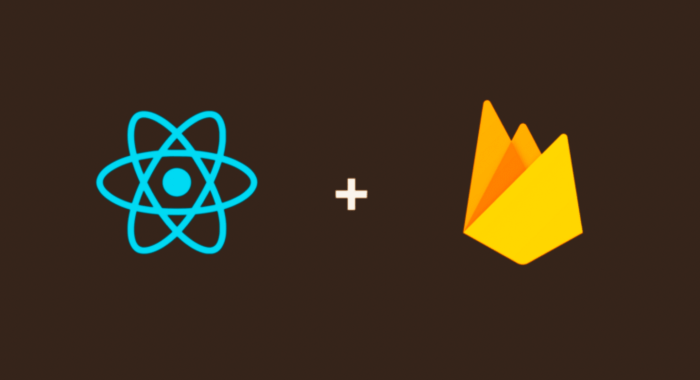
What is Firebase Emulator?
The Firebase Emulator suite enables a local-first development workflow which is not only perfect for prototyping, but it’s also faster than communicating directly with the Firebase console, safer because your development environment is completely isolated (giving you the chance to test edge cases without worrying about corrupting or wiping your production data), and cheaper.
Regardless of how many developers are working on a project, all interactions with Firebase remain local.
Prerequisites
To make use of this guide, you need:
- Basic knowledge of React, Firebase, and the command line.
- A Firebase account.
- To install Java on your system.
How to integrate Firebase Emulator with React
To get started, create a react-app using $ yarn create react-app todo && cd my-app and install firebase-tools globally by running $ yarn global add firebase-tools. Run $ firebase login to authenticate yourself.
To create a Firebase project, run $ firebase projects:create and enter a unique ID. You can store your ID in a variable $ fbid=your-unique-id-here (which can be used as $fbid.)
Next, create a Firebase web app in your project by running $ firebase apps:create --project $fbid web my-app.
Inside the root of your react app directory, enable Firestore by running $ firebase init firestore --project $fbid, which will error out with a link to enable the feature in the Firebase console. After doing so, re-run $ firebase init firestore --project $fbid, which will create a couple of files.
Having done that, now run $ firebase init emulators --project $fbid and select the Authentication and Firestore emulators. Accept the default ports for each emulator, make sure to enable the Emulator UI, and download the emulators. (Again, Java must be installed on your system to run the emulators.)
Append the following to your .gitignore:
Then install firebase as a dependency.
After initializing your Firebase project and app, put your app’s configuration in src/firebase.js by running $ firebase apps:sdkconfig --project $fbid > src/firebase.js and edit the file as such:
The noteworthy part of this is that we check if we’re on localhost, which covers development and test environments, and tells firebase.auth() and firebase.firestore() to useEmulator.
In the auth useEmulator call, we disable warnings, which warn you not to use any real credentials (e.g., your Google credentials) as the data between your app and the emulator is transmitted via unencrypted HTTP.
Run Firebase Emulator
In two separate shells, run $ yarn start and $ firebase emulators:start. Open the Firestore emulator UI at http://localhost:4000/firestore, which should look like this:
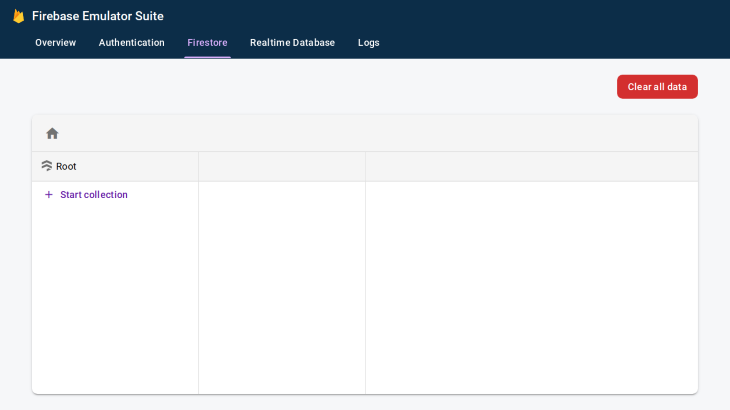
Alternatively, you can add npm script "emulators": "firebase emulators:start" and use $ yarn emulators to start the emulator.
Emulate Firestore
In src/App.js, import db and write some data to Firestore Emulator:
The Firestore tab should now have the data we set. If it doesn’t, refresh the page or navigate away and back to the tab.
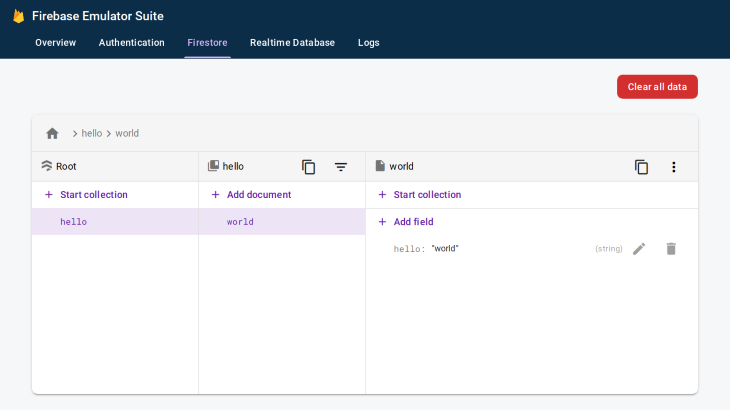
To read data from Firestore Emulator, enter data in the UI first.
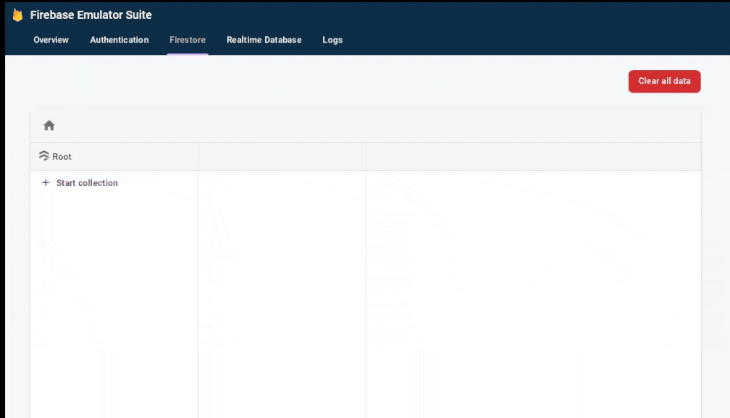
A quick tip: you can run any Firestore method and interact with your local Firestore instance directly from the dev tools.
Import and export data from Realtime Database emulator UI
By default, the data written to the emulated database does not persist between sessions, but you can manually export and import data from the Realtime Database emulator UI or alter your emulators npm script to do that automatically:
This will create a data directory that you can add to .gitignore. It’s worth noting that the Authentication emulator does not support automatic import/export in the current firebase-tools (version 9.0.1).
But, the feature is already merged into upstream, so it shouldn’t take long until you can persist users between sessions. If you need this feature and cannot wait, check out this issue for an array of workarounds.
Emulate authentication in Firebase
To start using the authentication emulator, make sure that the Firebase emulator is running, and implement the authentication logic using any provider you want. I will use the Google auth provider with a popup:
Clicking the login button will redirect us to a sign-in page that may have previously-created users:
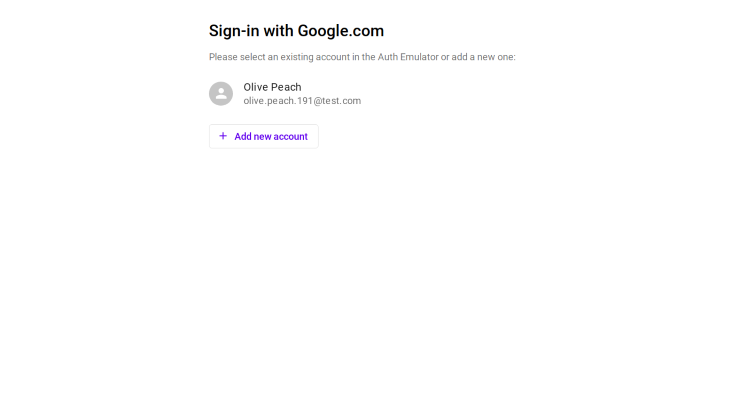
Again, it is strongly recommended that you don’t enter any real credentials. Any newly created users will appear in the Authentication tab:
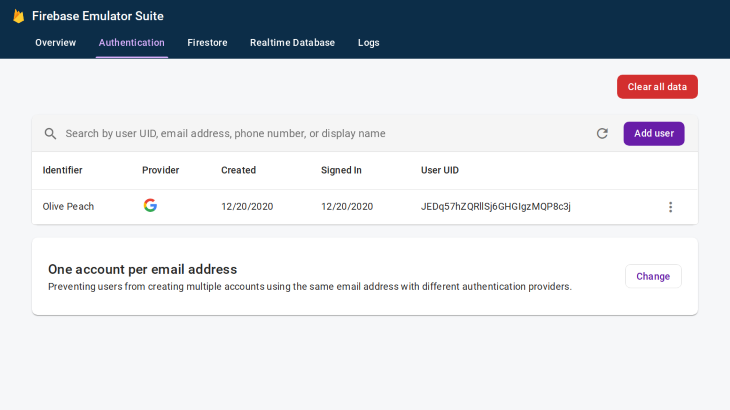
You can retrieve a user in two ways. Set the user to be auth().currentUser after a successful sign-in:
Or listen to authentication changes inside a useEffect hook:
Either way, the authentication is emulated and no actual users will be created through the provider. Notice that we did not need to enable the Google provider in the Firebase Console. You will have to do so before deployment, however.
Conclusion
In this article, you learned how to set up a Firebase project using the command line, as well as how to use the Firebase Emulator for a local-first workflow to emulate Firestore and Firebase Authentication. Thanks for reading.





